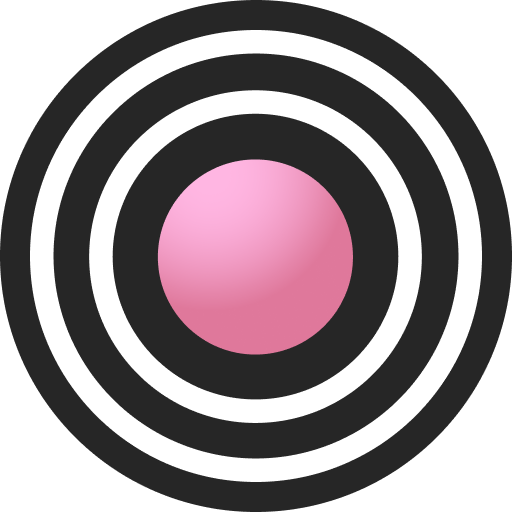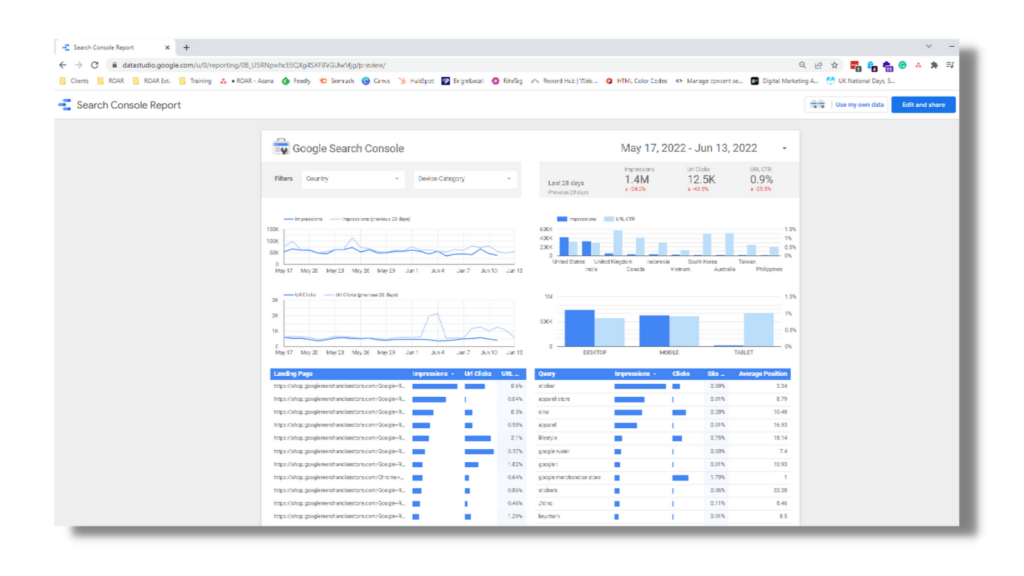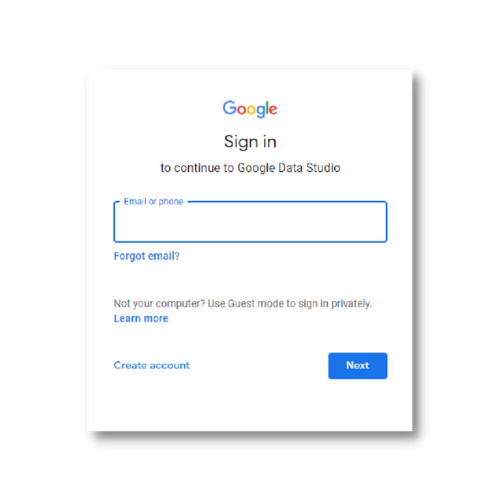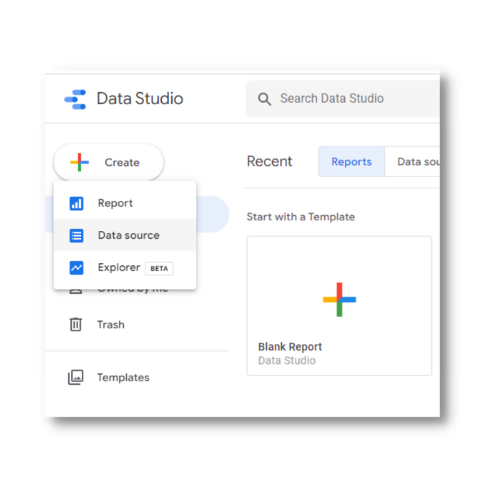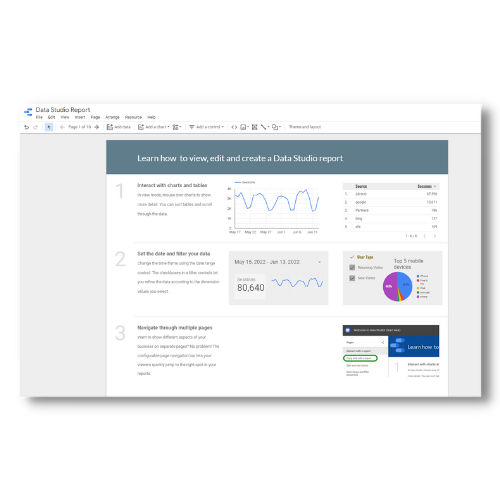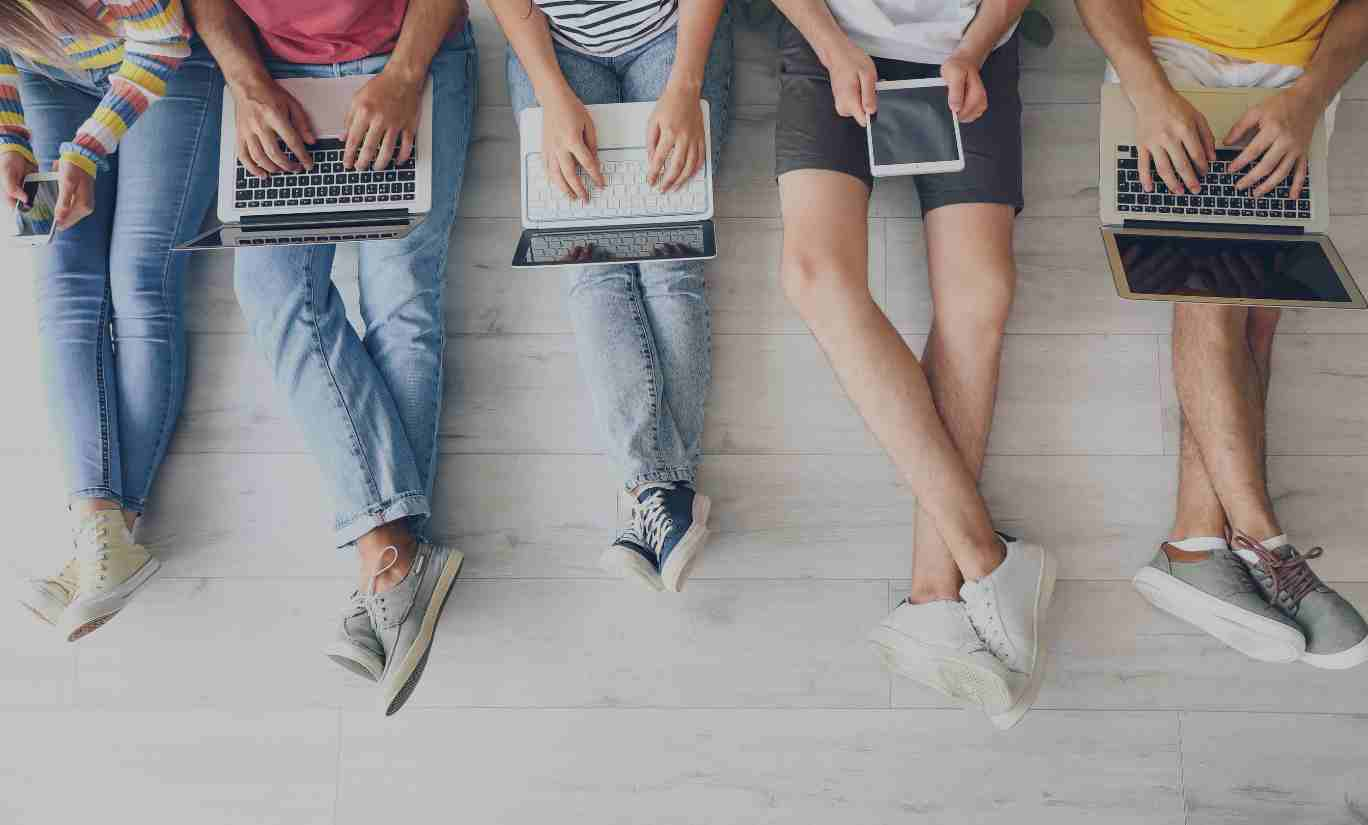-
ROAR
- 4 Min Read
- Blog, Digital Marketing
Implement Strategic Dashboards with Google Data Studio Reporting
What is Google Data Studio reporting?
Google Data Studio is a software tool that allows you to present analytical data in a way that’s easy to consume. After an initial set-up, any website data can be turned into pretty graphs, handsome charts, tables, maps and other devices in a matter of clicks.
If you’re not overtly turned on by masses of raw statistics but can’t quite see the full-blown benefits of SEO management, Data Studio can help translate this into something that’s easy to understand at-a-glance. And for those managing digital marketing accounts for clients, it’s a super-useful way of building reports without the need for wads of explanatory notes.
What’s the difference between Google Data Studio and Google Analytics?
Google Analytics presents you with the raw data relating to website traffic and other activity, whereas Data Studio translates this same data into something that’s easier to swallow. You’ll need to be a little tech savvy to understand the figures presented in Google Analytics, whereas Data Studio can transfer these to, say, a tasty-looking pie chart that pretty much anyone can understand.
The key difference here is presentation. Google Analytics may have interactive dashboard capabilities, but they’re limited in comparison to Data Studio. Whereas the latter has a host of image, colour, and other visualisation options that can help bring your analysis to life. And it’s not just in presenting Analytics’ data – Studio can act as a platform for the likes of Google Ads and CRM data, too, allowing you to bring all your statistics together underneath the same roof.
What are the benefits of Google Data Studio Reporting?
Different users of Data Studio will find different benefits, depending on the needs of their company and industry. But in general, it’s the versatility of the platform that really comes to the fore.
Data analysis
Through being able to convert raw data into charts and nifty graphs in a click or two, Data Studio does the analysis for you. When analysing website performance, it’s much easier to look at a single chart than to try to find meaning in column-after-column of Excel data.
Multiple sources
Data Studio Reporting best practices allow you to bring multiple sources of data together for a truly consummate overview of a site’s marketing nous, which is especially handy for landing pages. Alongside Google Analytics, you can pull data from the likes of Google Ads, Search Console, YouTube, BigQuery and Cloud Spanner and easily build a consistent-looking report, as opposed to one that looks like it’s been pulled from several different platforms.
User-friendly
Just getting started with Google Analytics? Or not majorly aroused by reams of raw data? Then you’ll simply adore Data Studio reporting. User-friendliness is part of its DNA, and whilst you’re still figuring out how to get graphs to match your desired colour palette, you can take advantage of the in-built Google Data Studio templates.
Sharing
Data Studio has the same sharing capacities as the likes of Google Docs, so you’ll be able to send your fancy charts and diagrams to anyone within your company or, indeed, another organisation. This makes it easy to send client reports without fear of glitches and enables a team to work remotely at the drop of a hat.
Interactive
Once you’ve compiled a report, it needn’t end there. Anyone with access will be able to interact with the data provided, using filters to change the information they wish to view or to download your artwork (sorry, graphs) for posterity.
How to Implement Strategic Dashboard Reporting with Data Studio
It’s worth spending some time playing around with Data Studio, as the possibilities are really rather splendid. But as a starting point, here’s a handy step-by-step with all you need to know when it comes to setting up your first strategic reports and dashboards on the platform.
-
Log on to the Google Data Studio Website
Assuming you’ve already got a Google Account set up for your website, simply log on to the Data Studio site, and the world will shortly become your oyster. Well, you’ve got to start somewhere, eh?
-
Choose create>data source
Next up, you’ll need to decide which data you wish to include in your Google Data Studio dashboard:
Create>Data Source
On the next page, simply select the sources you wish to pull data from, e.g. Google Analytics, YouTube etc. Click on Create Report to start getting fancy.
-
Customise
If you’re brand new to Data Studio or a little wary when it comes to presenting statistics, don’t worry. Through the reporting screen, you can select a template for your data to sit in. You’ll just have to decide on the metrics, such as a date range.
If you’re feeling a little more adventurous, dive in and get jiggy with the layout, graphics, colour, font, and anything else creative. The right-hand column provides all the options you need to get those dashboards looking ‘just so’.
As well as meeting the needs of your own artistic temperament, consider the usefulness of making a dashboard fit the needs of a client. Not only can you use Data Studio reporting to provide a client with the information most useful to them, but you can also customise the layout to fit in with their brand’s appearance. It’s the little things…
Here at ROAR, we can help you take your website analytics to the next level as part of our in-depth SEO Management Services. From bespoke training sessions to full reporting and complete digital marketing strategies, we’ve got a solution to suit all budgets.
Speak to one of ROAR’s SEO specialists today to book a free consultation.