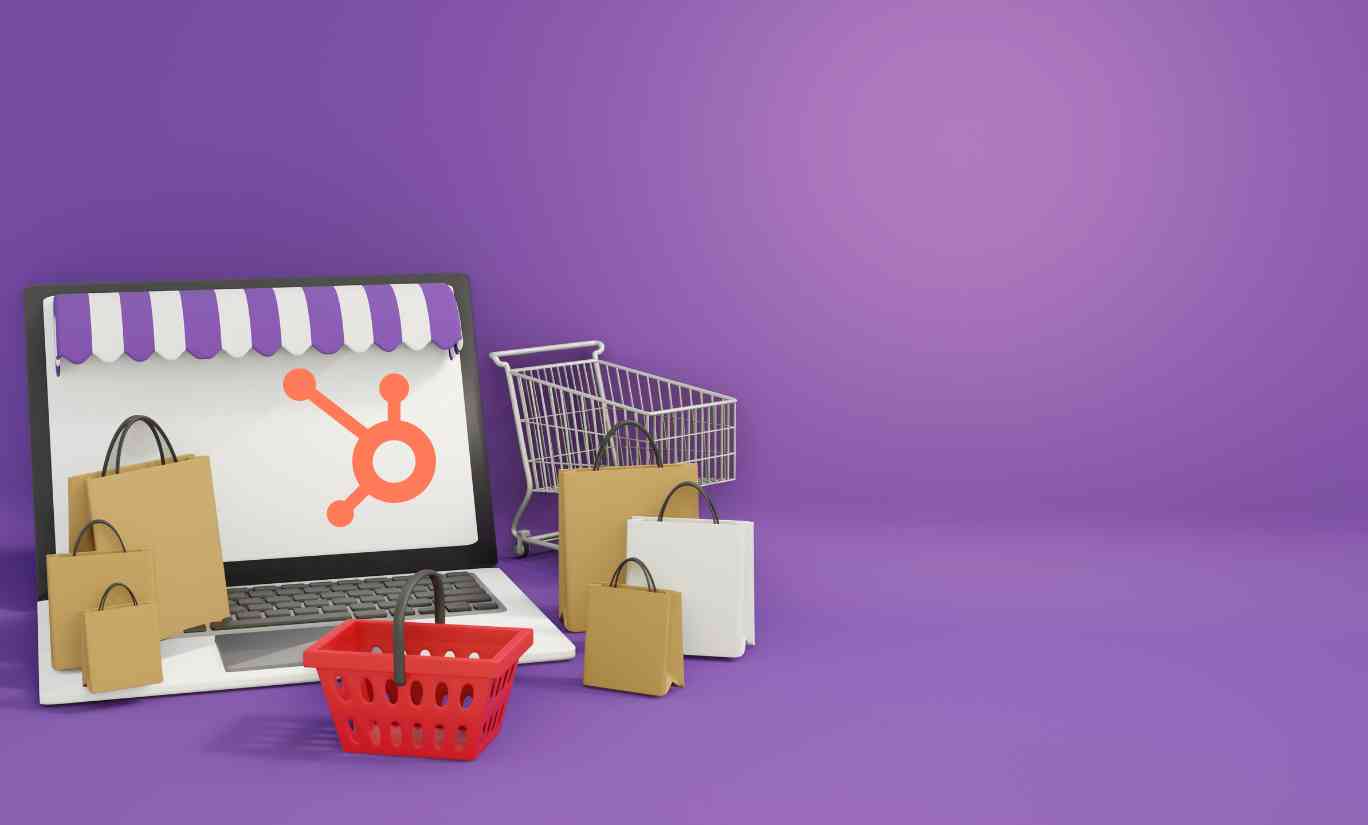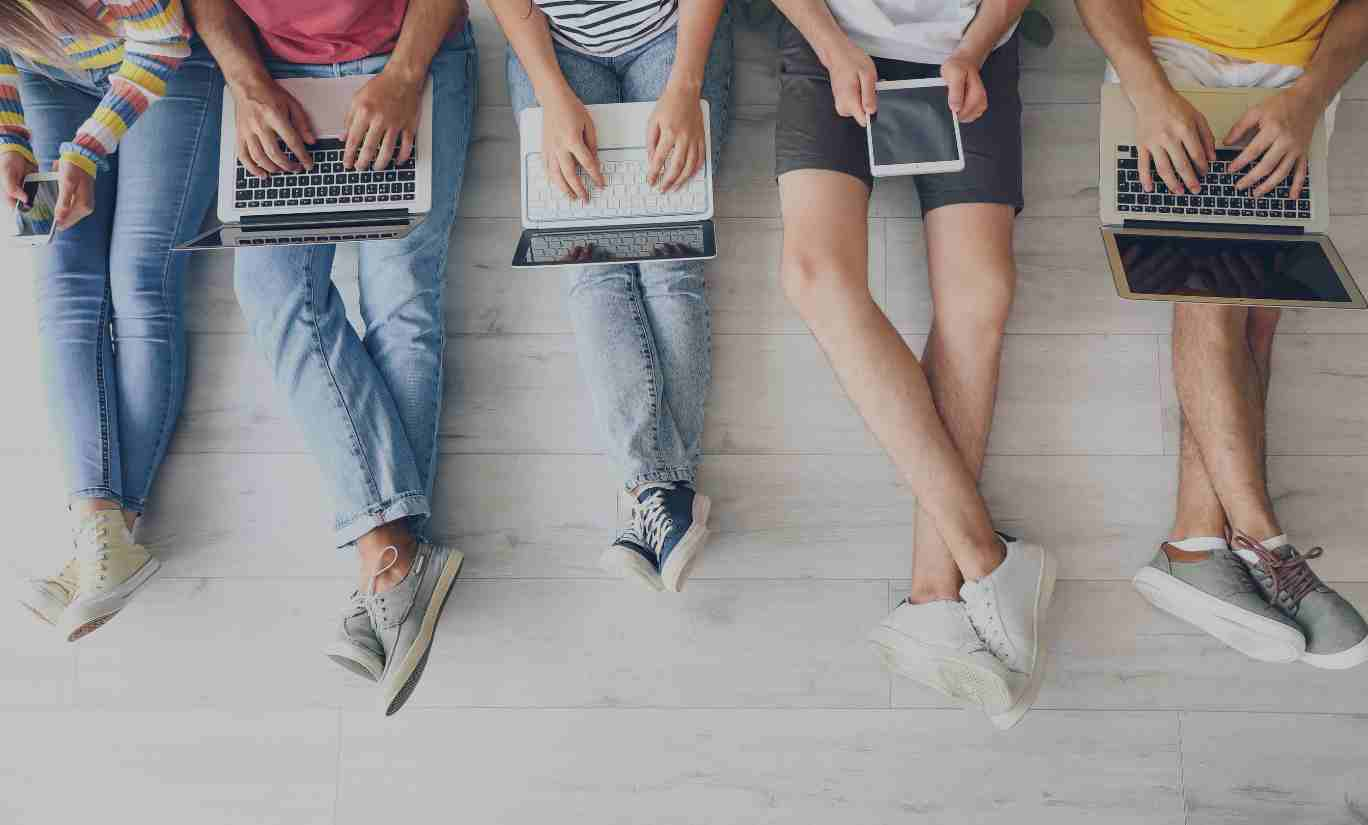-
Cora Dixon
- 4 Min Read
- Blog, PPC, Search Engine Marketing
How to Exclude Locations in Google Ads
Google Ads allows PPC marketers and businesses to secure a spot on the SERPs (search engine results pages), websites, videos and online shopping locations in the form of advertising space. However, many marketers forget that Google Ads is pretty limitless regarding geographical locations of ad appearance, allowing advertisers to advertise in up to 1000 location targets at a time. In this blog, we will teach you how to exclude locations in Google Ads.
How to Exclude Locations in Google Ads
Removing a location from Google Ads is simpler than you think with just 4 steps.
In Google Ads navigate to a campaign.
- Click the ‘targets’ tab.
- Then, find the ‘campaign location targets’ tab and select the check box next to each geographic location you wish to remove.
- Click the ‘edit button.
- Click ‘remove’.
That’s how to exclude locations in Google Ads in just four simple steps – it’s definitely not too difficult. However, if you’d like an experienced PPC agency to tackle your PPC strategy, ROAR is the agency for you!
What Locations Should I Exclude?
Exclude all locations where you do not want to advertise to consumers.
At ROAR we are currently advertising to only the UK and Ireland which means we have a pretty lengthy exclusions list.
You can view our list of excluded locations for free here.
How Do I Exclude a Placement in Google ads?
To maximise your Google Ads campaigns and ensure you reach more potential customers, your ads will show content which matches topics, placements or display/video keywords that you are targeting.
Similarly, you can exclude specific ad placements in Google Ads. This means you can exclude website placements. This includes ones that may be inappropriate for your brand, do not convert, or are not effective when it comes to promoting your product.
Types of placements to exclude:
- Innaproproiate domains.
- Placements where your ads simply do not convert.
- Placements that don’t fit your brand or match brand values.
- Your own domain.
How to exclude these ad placements:
- In Google ads, click the ‘campaigns’ icon ()
- Now, find the ‘audiences, keywords and content’ option within the section menu.
- Select ‘content’.
- Select ‘Exclusions’
- Now click on the drop-down arrow to which is on the right of ‘exclusions’.
- Click ‘placements’.
- Click the ‘pencil’ icon.
- Now select whether to ‘add placement exclusion’ or to ‘use placement exclusion list’.
- Then, choose whether you’d like to exclude placements at the campaign, ad group, or account level.
- If you have selected the ‘add placement exclusion,’ you should do one of the following:
Search for a word, phrase, URL or video ID that you would like to exclude.
Click ‘enter multiple placements’ and enter the URL(s) you want to exclude.
- If you have selected the ‘use placement exclusion; select an existing placement exclusion list.
- After entering your exclusions, click ‘save’.
How Do I Remove Location Extensions from Google Adwords?
A location extension in Google Ads will show your business’s location information. This includes a business address, a clickable telephone number, and a map marker with your text ads.
On mobile devices, a link is included with directions to find your business.
This information comes from your Google My Business listing.
To remove location extensions from your Google Ads, you must first set up and start syncing location extensions. You can find more on how to do this here.
How to remove location extensions from Google, step by step:
- You should head to a Google Ads campaign or ad group.
- Click the ‘extensions’ tab and select ‘location extensions’.
- Click on ‘manage location extensions’ above the reporting table.
- To prevent a campaign or ad group from displaying location extensions, you must click ‘disable location extensions’.
- To return to the original configuration, choose the “inherit” option from either the campaign’s account or a specific ad group’s campaign or account.
- If you’d like to display only location extensions that match the criteria that you have specified:
Click ‘Use location extensions’ to display filter criteria. Here, you can filter through information like the business name and a maximum of 3 other categories which you have pre-defined for the location within your GMB (Google My Business).
If you’d like to filter via business name, select ‘business name’ from the list of criteria and then enter the name.
To filter on a category defined in your Google My Business account, click +AND and select Category from the list. Then, enter a category name.
To filter on additional categories, click the +OR and enter an additional category. You can enter up to three categories in the filter. The filter will match location extensions in any of the categories you define.
- Finally, click ‘apply’.
For more information on Google Ads, check out this blog from our Senior SEO Executive Joshua Lee: How to Optimise Google Ads (7 Tips).
How Do I Exclude Demographics in Google Ads?
Excluding demographic segments in Google Ads to provide a consolidated view of your ad audiences. It also aids in creating a more seamless optimisation process.
Google Ads provides advertisers and marketers with the ability to target people based on their;
- Age
- Location
- Parental Status
- Traits
But, in the same way, you can hone in on audiences with these traits, you can also exclude certain demographics.
How to exclude demographics in Google Ads, step by step:
- Sign in to your Google Ads Account.
- Navigate to the ‘page’ menu and select ‘audiences’.
- In the ‘exclusions’ module, navigate to and click ‘edit exclusions’.
- Click on the + icon and select either the campaign or ad group you want to update.
- Tick the box next to the specific demographic segment that you want to exclude in the ad group.
- Lastly, click save.
Key Google Ads Statistics
- 63% of People Have Clicked on a Google Ad.
- PPC ads generate twice the visitors that SEO does.
- The average CTR for Google ads is 2%. Anything over that is considered above average.
- Google Ads receive 65% of clicks on searches that start with buying keywords.
- The average conversion rate seen by Google ads is 4.40%.
Looking for an agency to take care of your location exclusions? Click here to download our comprehensive guide to working with a PPC agency and discover how outsourcing transforms your PPC campaign into dominating the search engine rankings.