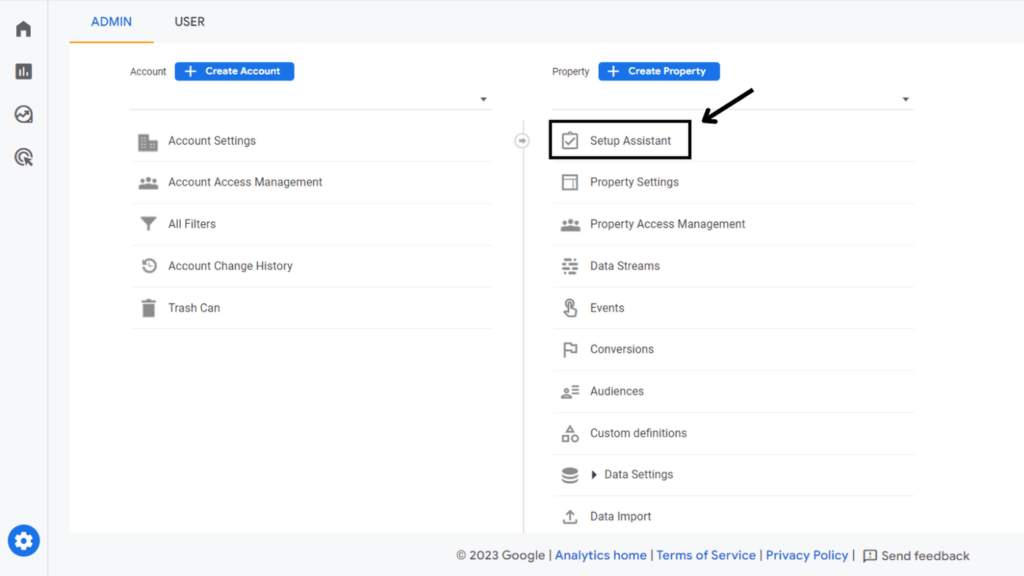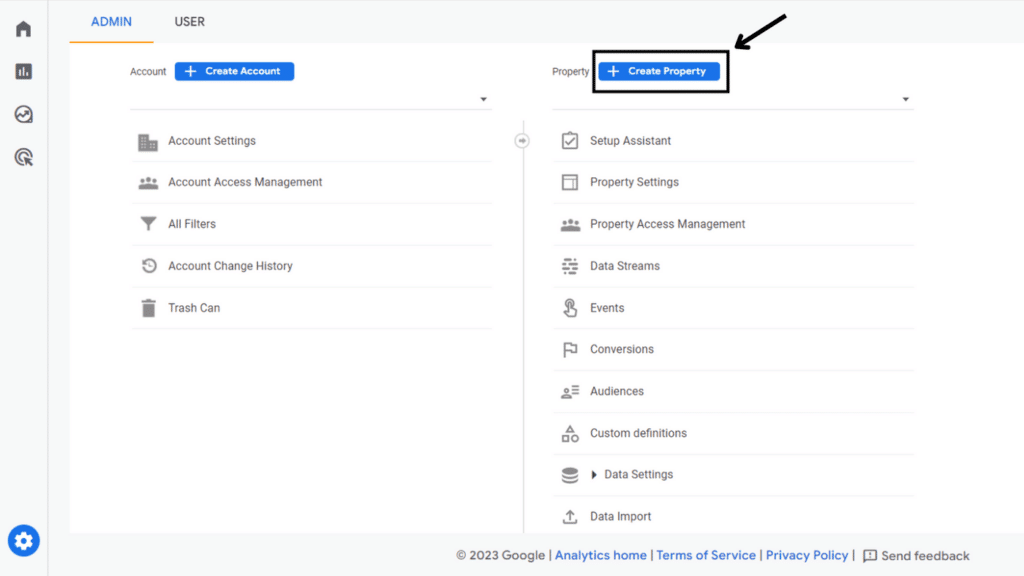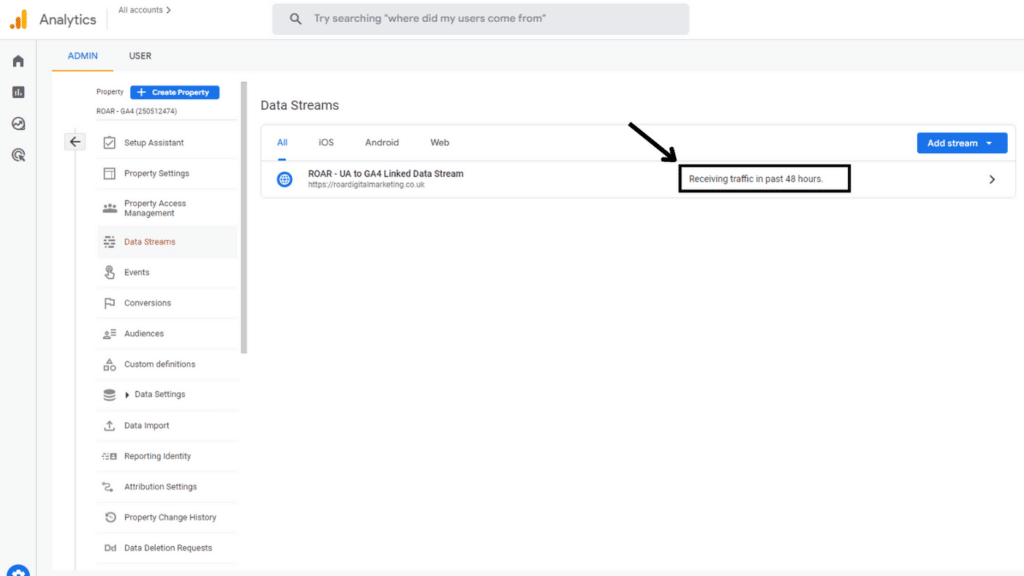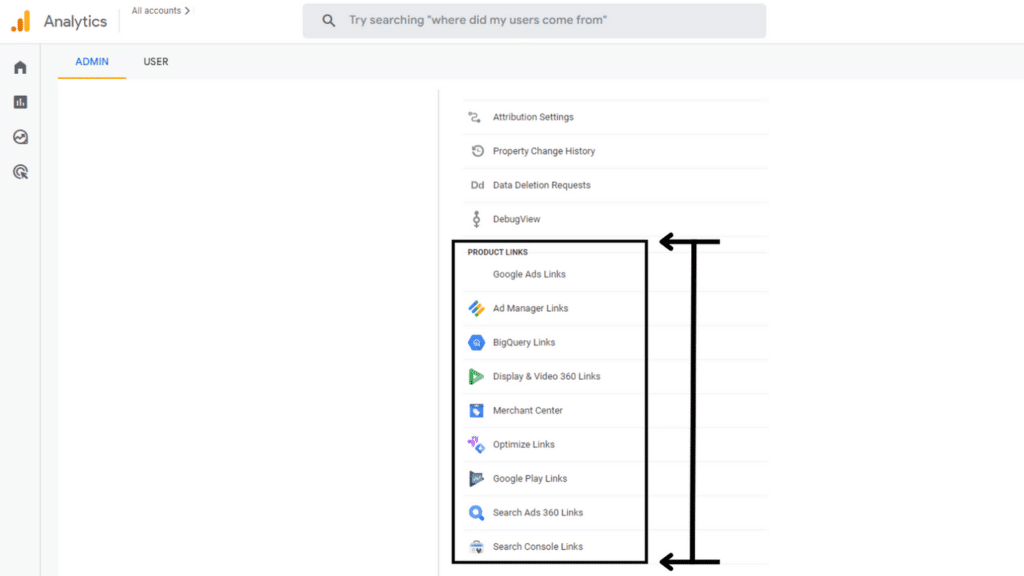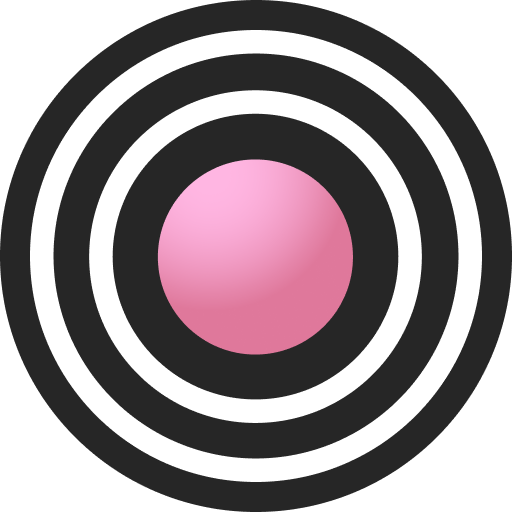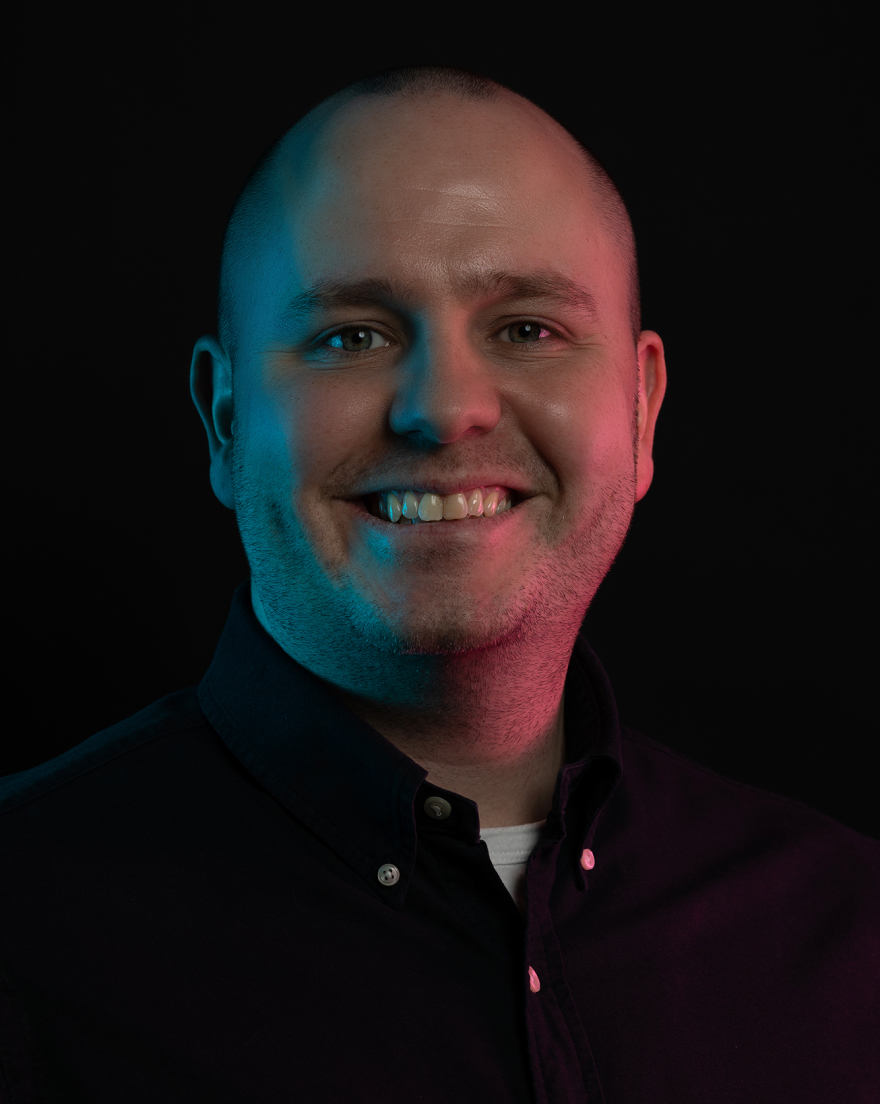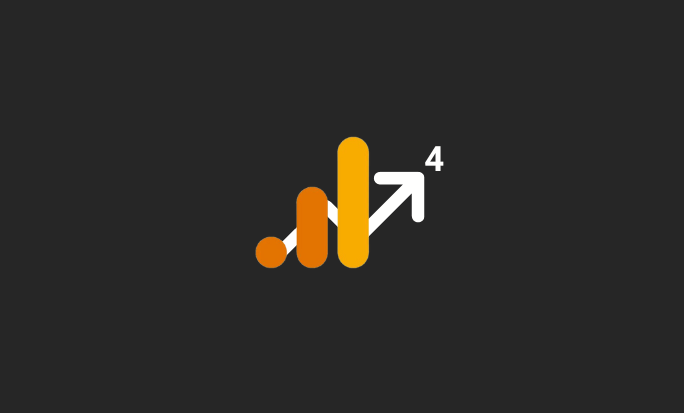
-
Joshua Lee
- 9 Min Read
- Blog, Tracking and Analytics
How To Migrate To Google Analytics 4 in 8 Steps
Google decided to ‘sunset’ Universal Analytics last year which means it’s crunch time for businesses as they must migrate to GA4 before July 1st 2023. Let’s not delay, join us and learn how to successfully migrate to Google Analytics 4.
Step 1: Plan what you’re keeping from Universal Analytics
This, at first glance, might feel counterproductive and might make the whole process feel more time-consuming and complicated. But if you want to learn how to migrate to Google Analytics 4 as effectively as possible, this step is completely necessary.
In this step, you will specifically be creating benchmarks for your most recent website performance and making a list of all your existing goals. Get a rough idea of how you’re currently performing so that once you’re further along down the line, you can compare and analyse, leaving you in better stead should any errors need troubleshooting.
For example, look at your:
- Latest statistics
- Acquisition sources
- Conversion rates
- Audience Insights
- Custom goals
Just take the time to record anything and everything you think could be of value.
Step 2: Create a GA4 property
This will be the easiest step by far, while there are mixed opinions online about Google Analytics 4, it’s hard to knock how much simpler and user-friendly Google has made the set-up process.
You can do this one of two ways, through the setup assistant or manually.
Using the setup assistant:
In the admin section of your Google Analytics account:
- Find three columns, ‘account’, ‘property’ and ‘view’.
- In the ‘property’ column, click the Setup Assitant option.
- Follow the instructions provided.
Manual setup:
In the admin section of your Google Analytics account:
- Find the three columns, ‘account’, ‘property’ and ‘view’.
- At the top of the ‘property’ settings, click the blue button labelled ‘Create Property’.
- Name your property, adjust the time zone and currency and click next.
- Choose your business’ industry category and business size and select all answers that apply in the ‘How do you intend to use Google Analytics with your business?’ section.
- Click Create.
Great job, you’ve made a significant step towards fully understanding how to migrate to Google Analytics 4!
It’s worth mentioning here that while Google might ask you to create a Google Analytics 4 property from an existing Universal Analytics property, no historical data will be imported, so don’t expect it or panic. This connection just means that further down the line, you can import things like existing audiences from your old UA properties.
Step 3: Connect your new property to your website
Here comes the more technical part and also the part where we might lose some of the less technical folks out there.
There are two main ways to add what Google call the ‘tracking code’ or Google Tag to your website. These are manually adding the Google Tag with code or using Tag Manager. Both methods require a bit of manual web developy magic, but Tag Manager requires less and also opens you up to a whole new world of website analytics and tracking.
As a result, we’re officially recommending that most, if not all, of you should use Google Tag Manager for your Google Analytics 4 migration. This is the quickest and easiest way to add the tracking tag and get your Data Stream up and running on your new property. The process for this can be found here from Google.
Step 4: Migrate items outlined in your plan
Now, find that document, sheet, or scribbled notes you made in Step 1 and let’s begin the real Google Analytics 4 set up!
We’ve pulled together the most common items marketers will be migrating from UA to GA4 and included some help:
Events and Conversions (Previously Goals)
GA4 has made some bold changes to what was the ‘Goals’ feature of Universal Analytics. Now, we have ‘Events’ and ‘Conversions’ instead. As a result, all goals are now even-based, which might mean a lot or absolutely nothing to you.
The main difference here is that you will mainly be adding events to GA4 and then marking these custom events as conversions.
Take all of your previous conversion goals, add them as events and then use those events to create conversion events. Please note, you cannot import conversions from Universal Analytics.
Audiences
If you’re using audiences, that’s great, and if not, you don’t need to worry. Audiences in UA are primarily used for paid search or advertising purposes. So if you have them, recreate them in GA4, and if you don’t, consider utilising them in GA4.
The way in which you create audiences has changed, and so too have the language and the way Google positions Audiences. Check out their audience creation guide for a complete breakdown.
Also, as mentioned earlier, if you link your UA property, you can import your existing audiences from within the setup assistant checklist.
Traffic Filters
This is important; if you don’t currently filter out traffic from within your UA properties, you must do this in GA4. Without accurate traffic filters, you will never fully understand your website analytics.
Take down the IP address of all locations where you wouldn’t want to track their user behaviour. This is especially important for testing conversions and ensuring your bounce rate doesn’t go through the roof! Follow this guide from Google to filter our traffic in GA4.
Custom Dimensions and Metrics
Setting up custom dimensions and metrics in GA4 is much the same two-step process as in Universal Analytics. This will require some web development skills as you will need to set up both the interface and the code of the dimensions and metrics.
If you’ve got some existing dimensions and metrics in Universal Analytics, then they should also migrate over if you link it to your new GA4 property.
Product Links
Unfortunately, linking your Universal Analytics property won’t carry over your existing Product Link Extensions; Google Ads for e-commerce tracking, Search Console for SEO nerds etc.
Product Links can now be found within ‘admin’ and then in the ‘property’ column of your GA4 property. Scroll down, and you’ll see a specific section labelled ‘Product Links’. Find the Product Extension you’d like to connect with and follow the steps provided.
Step 5: Double-check and leave for 48 hours
Actually, Step 2 isn’t the easiest step; it’s this one! Yes, that’s right; once you have confirmation that your new GA4 property is collecting data, go over every step so far, re-read your plan and make sure you’ve done everything.
Once you’ve double-checked and then checked again, leave your new property for at least 48 hours. Let it collect data and hop in every now and again to check if everything is working as intended.
Step 6: Set a date for full migration
Much like the other 28 million sites using Google Analytics, I feel confident in saying that your company relies almost entirely on GA for reporting, analytics and tracking. If so, setting a date to officially synchronise your organisation is going to be essential.
Get all relevant departments and inform them of the date, and provide education and training if necessary so that you’re not all thrown into the deep end come 1st July 2023.
If you’re reading this as of the release date, the race is really on for you. We’d recommend having, at the very least, a month’s worth of data before migration; this might not be the case for a lot of so that’s why we’re urging you to migrate to Google Analytics 4 as soon as possible.
Set a date, stick to it and make the jump; switch to using GA4 as your sole source of website traffic data well before 1st July 2023.
Step 7: Review your external connections and integrations
This step is going to require a bit more thought on your end. Review all of your tools and platforms to compile a list of all current external platforms, services, integrations or custom reports that require data from your current Universal Analytics property.
For example, if you’re a ROAR DIY SEO Platform user, then you’ll need to replace your GA connection from your Universal Analytics property to your new Google Analytics 4 property.
Once you’ve made a list go through it and check them off once you’ve switched the properties.
Step 8: Archive your historical Universal Analytics data
Just to hammer this point home, Google will be deleting ALL historical Universal Analytics data, including both the free and paid versions of Universal Analytics. The official date for which will be 1st January 2024.
I’m afraid this won’t be as simple as just exporting and saving all of your data. You will need to create a plan to help you archive your historical data.
You can find a great deal of guidance online that not only help you do it efficiently but provides guidance on maintaining data protection and privacy laws and also avoiding any data breaches. For example, check out this guide on saving your historical Universal Analytics data and this great response from Google about Data Retention to get you started.
And that’s our 8 simple steps on how to migrate to Google Analytics 4. We hope this helps you with your upgrade and understanding of GA4, but if you have any more questions, stick around, and we’ll briefly cover what GA4 is and why you should even care!
Are you dreading the technical challenges of migrating to Google Analytics 4? Instead of looking for additional migration tips elsewhere, let us help you simplify the process and ensure a seamless transition with our website analytics services.
Our team of experts have extensive experience in GA4 migration and can take the pain of your upgrade away. Don’t let technical obstacles stand in the way of your analytics success. Contact us today to learn more and make your migration to GA4 a breeze.
What Is Google Analytics 4?
Simply put, GA4 is an analytics platform provided as a service by Google. Its primary purpose is to measure the traffic and performance of both websites and applications.
It’s the successor to another service called Universal Analytics, historically one of the most commonly used analytics tools, at the moment. GA4 has been widely regarded as the ‘next generation’ of analytics.
According to Google, GA4 is designed specifically for the following purposes:
- Collects both website and app data to better understand the customer journey
- Uses event-based data instead of session-based
- Includes privacy controls such as cookieless measurement and behavioural and conversion modelling
- Predictive capabilities offer guidance without complex models
- Direct integrations to media platforms help drive actions on your website or app
What Should I Care, and What’s the Point of Migrating?
Well, to be blunt about it because if you currently use Universal Analytics and don’t migrate to GA4 by 1st July 2023, you will not be able to measure your website traffic or the full performance of your marketing campaigns – unless you use another platform, featuring the latest advancements in analytics technology.
So not only could you be up shit creek without a paddle, you’re missing out on what marketers are slowly realising is a major upgrade. Universal Analytics came out over 10 years ago now. GA4 is more accurate, customisable, flexible and powerful than its predecessor.
Yes, you’re missing some features of Universal Analytics, but you’re arguably gaining so much more in their place.
As to the point of migrating, we’re summarised that into 5 reasons highlighting some very exciting features:
- User Privacy – Migrating to GA4 means using their new data model, which puts a greater emphasis on user privacy.
- Utilising AI – Enhanced machine learning capabilities can uncover any missed insights and opportunities from your website analytics.
- Comprehensive Analytics – You will be able to gain a deeper understanding of how users interact with your brand across all touchpoints, online, offline and cross-platform.
- More Control – You can now have more control over data making compliance much easier by specifying which data you want to collect and how long you want to keep it.
- Future Proof Your Business – Unlike Universal Analytics, GA4 will be updated and has been purpose-built for enhanced measurement, the future of analytics.
We hope that narrows it down for you and gives a pretty good idea of not only how to migrate to Google Analytics 4 but also why you should migrate to GA4.
It can’t be stated enough if you’re primarily using Google Analytics as your website analytics platform, then you need to upgrade to GA4; if not today, then at the earliest possible time. In the grand scheme of things, you’re behind most other businesses and agencies running marketing campaigns.
The deadline to upgrade to Google Analytics 4 is approaching fast. Don’t risk losing valuable data and insights. Let our team of experts help you make a smooth transition to the future of analytics.
With our proven migration strategies, we’ll ensure that your data is migrated accurately and securely, so you can start taking advantage of all the new features and capabilities of GA4.
But time is running out, and without the know-how, this migration guide will only take you so far. Don’t wait until it’s too late. Contact us today to schedule your GA4 upgrade and take your analytics to the next level.